\ 迷ったらまずTechAcademyの無料カウンセリング! /
【Matplotlib】科学論文のグラフ体裁を一括設定する方法 (rcParams)

PythonのMatplotlibでグラフを作成する際に,グラフ体裁を整えるのに毎回苦労していませんか?
実はMatplotlibでは,グラフの体裁を一括で整えることができるrcParamsというライブラリが用意されています
そして,そのライブラリとクラスによる記述方法を組み合わせることで,グラフ体裁を毎回設定する必要がなくなります
本記事では科学論文用の体裁に的を絞り,クラスを使って一括で整える方法について解説しています
コードはコピー&ペーストでそのまま使えるようになっているので,ぜひご自分のPCで試してみてください
折れ線グラフ (Axes.plot)
Matplotlibで折れ線グラフ(散布図も書けます)を表示するには,Axes.plot関数を用います
Axes.plotに,yのみを入力すると等間隔にyの値がグラフ上に表示されますが,xとyの両方を入力すると散布図のように,x対yのグラフになります
- 引数
-
- x, y (配列 or 値) : データの座標を指定します.yのみの指定であれば,xには[0~yの数]の配列が指定されます.
- fmt (文字列) : フォーマット文字列で,線種,線色,マーカーを一度に指定可能です
- label (配列) : ラベルを配列で指定できます
- linestyle (文字列) : 線のスタイルを,[– (solid), — (dashed), -. (dashdot), : (dotted), (None)]から指定できます
- linewidth (float) : 線の太さを数値で指定できます
- alpha (float) : 透明度を0~1の範囲内の数値で指定できます
- marker (文字列) : マーカーの種類を,matplotlib.markersに記載されている文字列を入力して選ぶことができます
- markerfacecolor (color) : マーカーのメインの色を指定できます
- markeredgecolor (color) : マーカーの枠の色を指定できます
- markeredgewidth (float) : マーカーの枠の太さを数値で指定できます
- fillstyle (文字列) : マーカーの塗りつぶす領域を,full, left, right, bottom, top, noneの内から選ぶことができます
- 返値
-
- Line2Dのリスト
- 公式ドキュメント
Axes.plot関数による折れ線グラフ
Axes.plot関数を用いることで折れ線グラフを表示することができます
下記のタブにplt_lineとフローチャートの解説をしています
import matplotlib.pyplot as plt
import numpy as np
class ThesisFormat:
def __init__(self) -> None:
self.plt_style()
def plt_style(self):
plt.rcParams['figure.autolayout'] = True
plt.rcParams['figure.figsize'] = [6.4, 4.8]
plt.rcParams['font.family'] ='Times New Roman'
plt.rcParams['font.size'] = 12
plt.rcParams['xtick.direction'] = 'in'
plt.rcParams['ytick.direction'] = 'in'
plt.rcParams['axes.linewidth'] = 1.0
plt.rcParams['errorbar.capsize'] = 6
plt.rcParams['lines.markersize'] = 6
plt.rcParams['lines.markerfacecolor'] = 'white'
plt.rcParams['mathtext.fontset'] = 'cm'
self.line_styles = ['-', '--', '-.', ':']
self.markers = ['o', 's', '^', 'D', 'v', '<', '>', '1', '2', '3']
def plt_line(self):
x = np.linspace(0, 10, 100)
y1 = 4 + 2 * np.sin(2 * x)
y2 = 4 + 2 * np.cos(2 * x)
fig, ax = plt.subplots()
ax.plot(x, y1, linestyle=self.line_styles[0], label='Sample 1')
ax.plot(x, y2, linestyle=self.line_styles[1], label='Sample 2')
ax.set_xlim(0, 8)
ax.set_ylim(0, 8)
ax.set_xlabel('X label')
ax.set_ylabel('Y label')
ax.legend()
ax.set_title('Simple line')
plt.show()
if __name__ == '__main__':
thesis_format = ThesisFormat()
thesis_format.plt_line()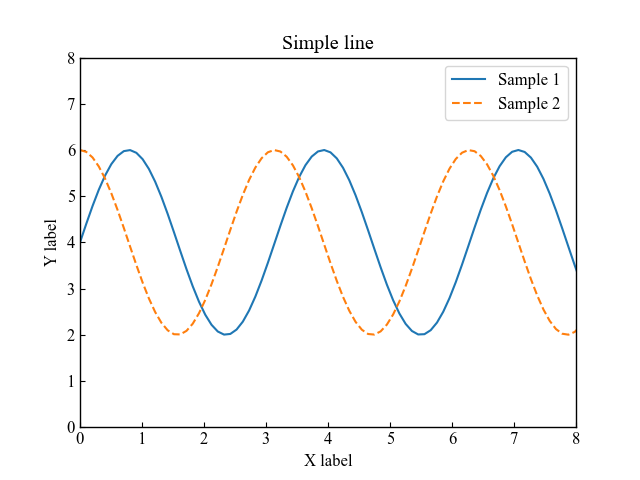
Axes.plot関数によるマーカー付き折れ線グラフ
Axes.plot関数でマーカー付き折れ線グラフを表示するには,マーカーを指定します
fmt(フォーマット文字列)で線種,マーカーを指定しています
また,plt.rcParams[‘lines.markerfacecolor’] = ‘white’で白塗りしています
下記のタブにplt_line_markerとフローチャートの解説をしています
import matplotlib.pyplot as plt
import numpy as np
class ThesisFormat:
def __init__(self) -> None:
self.plt_style()
def plt_style(self):
plt.rcParams['figure.autolayout'] = True
plt.rcParams['figure.figsize'] = [6.4, 4.8]
plt.rcParams['font.family'] ='Times New Roman'
plt.rcParams['font.size'] = 12
plt.rcParams['xtick.direction'] = 'in'
plt.rcParams['ytick.direction'] = 'in'
plt.rcParams['axes.linewidth'] = 1.0
plt.rcParams['errorbar.capsize'] = 6
plt.rcParams['lines.markersize'] = 6
plt.rcParams['lines.markerfacecolor'] = 'white'
plt.rcParams['mathtext.fontset'] = 'cm'
self.line_styles = ['-', '--', '-.', ':']
self.markers = ['o', 's', '^', 'D', 'v', '<', '>', '1', '2', '3']
def plt_line_marker(self):
x = np.linspace(0, 10, 30)
y1 = 4 + 2 * np.sin(2 * x)
y2 = 4 + 2 * np.cos(2 * x)
fig, ax = plt.subplots()
ax.plot(x, y1, self.markers[0]+'--', label='Sample 1')
ax.plot(x, y2, self.markers[1]+'--', label='Sample 2')
ax.set_xlim(0, 8)
ax.set_ylim(0, 8)
ax.set_ylabel('Y label')
ax.set_xlabel('X label')
ax.legend()
ax.set_title('Markered line')
fig.suptitle('Fig Title')
plt.show()
if __name__ == '__main__':
thesis_format = ThesisFormat()
thesis_format.plt_line_marker()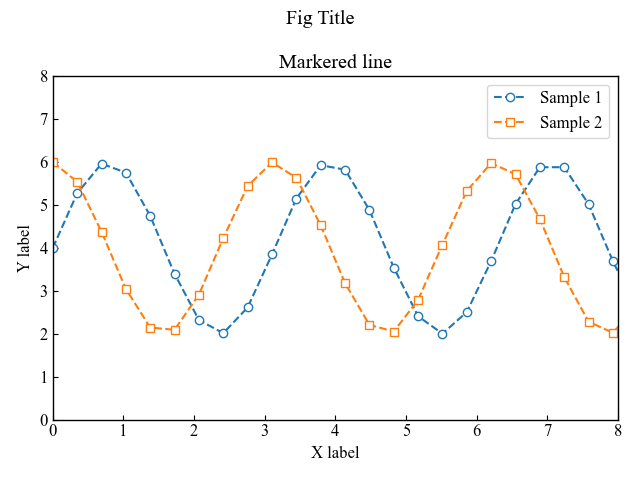

凡例がグラフ外にある散布図 (Axes.scatter)
Axes.scatter関数を用いると散布図を描くことができます
xとyにそれぞれ同じ要素数の配列を指定すれば表示されます
- 引数
-
- x, y (float or 配列) : データの座標を指定します
- s (float or 配列) : マーカーのサイズを数値で指定できます
- c (配列) : マーカーの色を変更できます.指定の色の文字列やRGBを入力します.cmapを指定した場合は,数値の配列を入力します
- marker (MarkerStyle) : マーカーの種類を指定できます.大きく分けると塗りつぶした系と塗りつぶさない系があります.
- cmap (Colormap) : カラーマップを指定して,数値に合わせて色が変わるようにできます
- vmax, vmin (float) : cmapを指定した際に,カラーマップの範囲を指定できます
- alpha (float) : マーカーの透明度を0~1の範囲内で指定できます
- linewidth (float or 配列) : マーカーの枠の太さを数値で指定できます
- edgecolor (color) : マーカーの枠の色を自由に変更できます
- 返値
- 公式ドキュメント
Axes.scatter関数による透明度をもつ散布図 (alpha)
散布図に複数の要素がある場合に,重なり合ってもわかりやすくするのは重要です
そこでマーカーに透明度を持たせることで,重なっていることがわかるようにしました
下記のタブにplt_scatterとフローチャートの解説をしています
import matplotlib.pyplot as plt
import numpy as np
class ThesisFormat:
def __init__(self) -> None:
self.plt_style()
def plt_style(self):
plt.rcParams['figure.autolayout'] = True
plt.rcParams['figure.figsize'] = [6.4, 4.8]
plt.rcParams['font.family'] ='Times New Roman'
plt.rcParams['font.size'] = 12
plt.rcParams['xtick.direction'] = 'in'
plt.rcParams['ytick.direction'] = 'in'
plt.rcParams['axes.linewidth'] = 1.0
plt.rcParams['errorbar.capsize'] = 6
plt.rcParams['lines.markersize'] = 6
plt.rcParams['lines.markerfacecolor'] = 'white'
plt.rcParams['mathtext.fontset'] = 'cm'
self.line_styles = ['-', '--', '-.', ':']
self.markers = ['o', 's', '^', 'D', 'v', '<', '>', '1', '2', '3']
def plt_scatter(self):
np.random.seed(19680801)
x = np.random.randn(100)
y1 = np.random.randn(100)
y2 = np.random.randn(100)
fig, ax = plt.subplots()
ax.scatter(x, y1, alpha=0.5, label='Sample1')
ax.scatter(x, y2, alpha=0.5, label='Sample2', marker=self.markers[1])
ax.set_ylabel('Y label')
ax.set_xlabel('X label')
ax.legend(bbox_to_anchor=(1.05, 1), loc='upper left')
ax.set_title('Simple scatter')
plt.show()
if __name__ == '__main__':
thesis_format = ThesisFormat()
thesis_format.plt_scatter()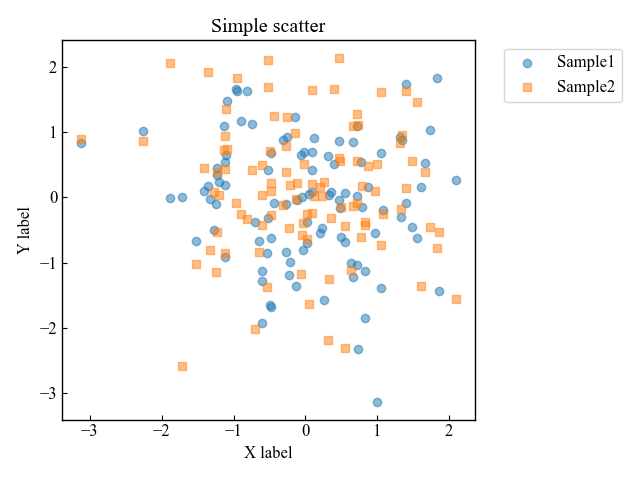
Axes.scatter関数による枠の色のみの散布図 (edgecolor)
散布図に複数の要素がある場合に,グラフが美しくなくなることはよくあります
そこで塗りつぶしをやめて,枠の色だけにすることが可能です
下記のタブにplt_scatter_edgeとフローチャートの解説をしています
import matplotlib.pyplot as plt
import numpy as np
class ThesisFormat:
def __init__(self) -> None:
self.plt_style()
def plt_style(self):
plt.rcParams['figure.autolayout'] = True
plt.rcParams['figure.figsize'] = [6.4, 4.8]
plt.rcParams['font.family'] ='Times New Roman'
plt.rcParams['font.size'] = 12
plt.rcParams['xtick.direction'] = 'in'
plt.rcParams['ytick.direction'] = 'in'
plt.rcParams['axes.linewidth'] = 1.0
plt.rcParams['errorbar.capsize'] = 6
plt.rcParams['lines.markersize'] = 6
plt.rcParams['lines.markerfacecolor'] = 'white'
plt.rcParams['mathtext.fontset'] = 'cm'
self.line_styles = ['-', '--', '-.', ':']
self.markers = ['o', 's', '^', 'D', 'v', '<', '>', '1', '2', '3']
def plt_scatter_edge(self):
np.random.seed(19680801)
x = np.random.randn(100)
num = 5
ys = [np.random.randn(100) for _ in range(num)]
fig, ax = plt.subplots()
for i, y in enumerate(ys):
ax.scatter(x, y, label='Sample '+str(i+1), c='white', edgecolor='C'+str(i), marker=self.markers[i])
ax.set_ylabel('Y label')
ax.set_xlabel('X label')
ax.legend(bbox_to_anchor=(1.05, 1), loc='upper left')
ax.set_title('Edgecolor scatter')
plt.show()
if __name__ == '__main__':
thesis_format = ThesisFormat()
thesis_format.plt_scatter_edge()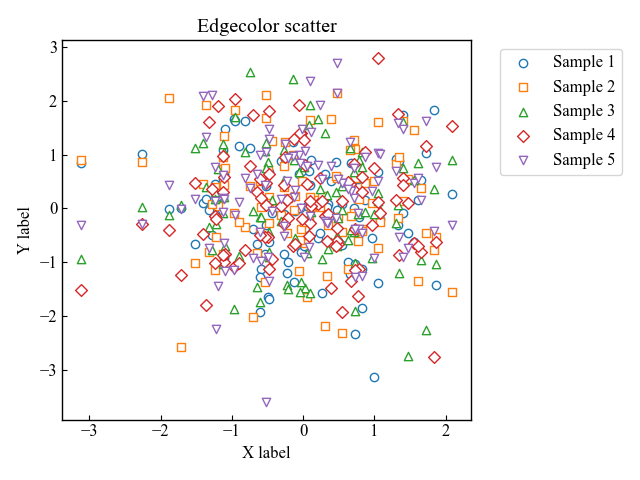

棒グラフ (Axes.bar, Axes.bar_label)
Matplotlibで棒グラフを表示するには,Axes.bar関数を用います
棒グラフのyの高ささえあれば描画できてしまいます
- 引数
-
- x (float or 配列):棒グラフの位置をx座標で指定します
- height (float or 配列):棒グラフの高さになります
- width (float or 配列):棒グラフの幅を変えられ,脚
- bottom (float or 配列):棒グラフの始点をy座標で指定します
- align (文字列):x座標にどう配置するかを決定し,centerかedgeを入力します
- xerr, yerr (float or 配列):数値に合わせて+/-のサイズで作成されます
- color (color or color配列):棒グラフの表面の色の指定します
- edgecolor (color or color配列):棒グラフの枠の色を変えられます
- linewidth (float):枠の線の太さを指定できます
- ecolor (color or color配列):エラーバーの色を指定します
- capsize (float):エラーバーの傘部分のサイズ指定をします.本記事では,plt.rcParams[‘errorbar.capsize’] = 3として統一していました.
- log (bool):TrueかFalseで対数スケールにするか選べます
- **kwargs:ほかにも様々な引数がありますので,公式ドキュメントを参考にしてください
- 返値
- 公式ドキュメント
ラベル付きの一般的な棒グラフ
データが1つだけの最も一般的なラベル付き棒グラフを描画します
下記のタブにplt_barとフローチャートの解説をしています
import matplotlib.pyplot as plt
import numpy as np
class ThesisFormat:
def __init__(self) -> None:
self.plt_style()
def plt_style(self):
plt.rcParams['figure.autolayout'] = True
plt.rcParams['figure.figsize'] = [6.4, 4.8]
plt.rcParams['font.family'] ='Times New Roman'
plt.rcParams['font.size'] = 12
plt.rcParams['xtick.direction'] = 'in'
plt.rcParams['ytick.direction'] = 'in'
plt.rcParams['axes.linewidth'] = 1.0
plt.rcParams['errorbar.capsize'] = 6
plt.rcParams['lines.markersize'] = 6
plt.rcParams['lines.markerfacecolor'] = 'white'
plt.rcParams['mathtext.fontset'] = 'cm'
self.line_styles = ['-', '--', '-.', ':']
self.markers = ['o', 's', '^', 'D', 'v', '<', '>', '1', '2', '3']
def plt_bar(self):
labels = ['G1', 'G2', 'G3', 'G4', 'G5']
men_means = [20, 34, 30, 35, 27]
men_std = [2, 3, 4, 1, 2]
x = np.arange(len(labels))
fig, ax = plt.subplots()
bar = ax.bar(x, men_means, label='Men', tick_label=labels, yerr=men_std)
labels = [str(m) + ' ± ' + str(s) for m, s in zip(men_means, men_std)]
ax.bar_label(bar, labels=labels)
ax.set_xlabel('X label')
ax.set_ylabel('Y label')
ax.set_title('Basic bar')
ax.legend()
plt.show()
if __name__ == '__main__':
thesis_format = ThesisFormat()
thesis_format.plt_bar()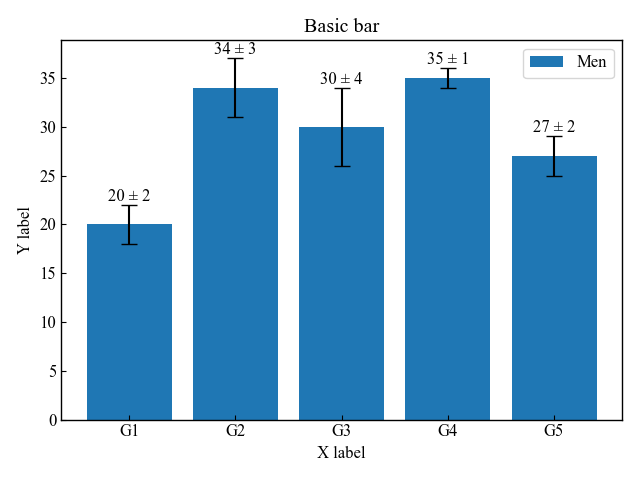
グループ化棒グラフと積み上げ式棒グラフ
グループ化棒グラフは,widthで幅を指定して位置を調整します
積み上げ式棒グラフはbottomを指定して,2番目のデータの始点を変更します
下記のタブにplt_bar_group_stackとフローチャートの解説をしています
import matplotlib.pyplot as plt
import numpy as np
class ThesisFormat:
def __init__(self) -> None:
self.plt_style()
def plt_style(self):
plt.rcParams['figure.autolayout'] = True
plt.rcParams['figure.figsize'] = [6.4, 4.8]
plt.rcParams['font.family'] ='Times New Roman'
plt.rcParams['font.size'] = 12
plt.rcParams['xtick.direction'] = 'in'
plt.rcParams['ytick.direction'] = 'in'
plt.rcParams['axes.linewidth'] = 1.0
plt.rcParams['errorbar.capsize'] = 6
plt.rcParams['lines.markersize'] = 6
plt.rcParams['lines.markerfacecolor'] = 'white'
plt.rcParams['mathtext.fontset'] = 'cm'
self.line_styles = ['-', '--', '-.', ':']
self.markers = ['o', 's', '^', 'D', 'v', '<', '>', '1', '2', '3']
def plt_bar_group_stack(self):
labels = ['G1', 'G2', 'G3', 'G4', 'G5']
men_means = [20, 34, 30, 35, 27]
women_means = [25, 32, 34, 20, 25]
x = np.arange(len(labels))
width = 0.4
fig, axs = plt.subplots(1, 2, sharey=True)
# グループ化棒グラフ
group1 = axs[0].bar(x - width/2, men_means, width, label='Men')
group2 = axs[0].bar(x + width/2, women_means, width, label='Women')
# 積み上げ式棒グラフ
stack1 = axs[1].bar(labels, men_means, width, label='Men')
stack2 = axs[1].bar(labels, women_means, width, bottom=men_means, label='Women')
# グループ化棒グラフのラベル
axs[0].bar_label(group1, labels=men_means)
axs[0].bar_label(group2, labels=women_means)
# 積み上げ式棒グラフのラベル
axs[1].bar_label(stack1, fmt='%.1f')
axs[1].bar_label(stack2, fmt='%.1f')
axs[0].set_ylabel('Y label')
axs[0].set_title(f'Grouped Bar')
axs[1].set_title(f'Stacked Bar')
for ax in axs.flat:
ax.set_xticks(x, labels)
ax.set_xlabel('X label')
ax.legend()
fig.suptitle('Bar for a Thesis')
plt.show()
if __name__ == '__main__':
thesis_format = ThesisFormat()
thesis_format.plt_bar_group_stack()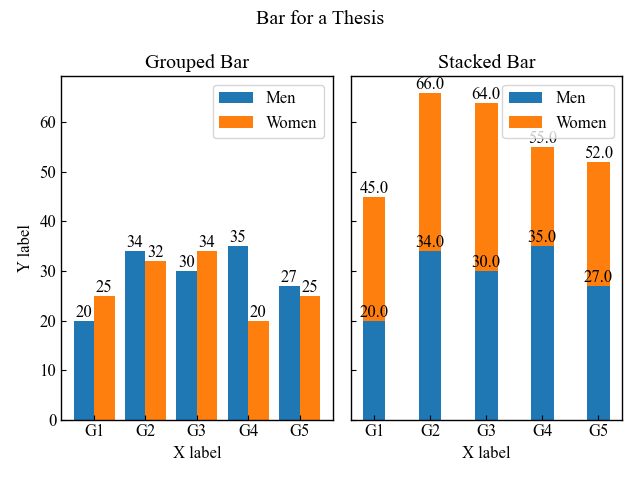
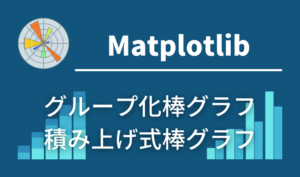
階段状グラフ (Axes.step)
Axes.step関数を用いると階段グラフを描画することができます
import matplotlib.pyplot as plt
import numpy as np
class ThesisFormat:
def __init__(self) -> None:
self.plt_style()
def plt_style(self):
plt.rcParams['font.family'] ='Times New Roman'
plt.rcParams['xtick.direction'] = 'in'
plt.rcParams['ytick.direction'] = 'in'
plt.rcParams['font.size'] = 12
plt.rcParams['axes.linewidth'] = 1.0
plt.rcParams['errorbar.capsize'] = 6
plt.rcParams['lines.markersize'] = 7
plt.rcParams['mathtext.fontset'] = 'cm'
self.line_styles = ['-', '--', '-.', ':']
self.markers = ['o', ',', '.', 'v', '^', '<', '>', '1', '2', '3', '.', ',', 'o', 'v', '^', '<', '>', '1', '2', '3']
def plt_step(self):
# step1 データの作成
x = np.arange(10)
y = np.sin(x)
# step2 グラフフレームの作成
fig, ax = plt.subplots()
# step3 階段グラフの描画
ax.step(x, y, 'o-' ,label='circle')
ax.step(x, y+2, 's-' ,label='square')
ax.step(x, y+4, '^-' ,label='triangle_up')
ax.set_xlabel('X label')
ax.set_ylabel('Y label')
ax.legend()
ax.set_title('Step Line Chart')
plt.show()
if __name__ == '__main__':
thesis_format = ThesisFormat()
thesis_format.plt_step()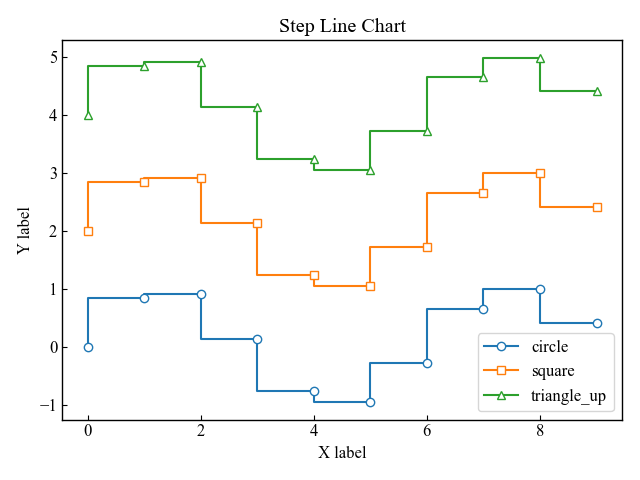

円グラフ (axes.pie)
Matplotlibでは,一般的な円グラフはAxes.pieを使って描画します
- 引数
-
- x (配列):1次元配列で指定する円グラフの各要素
- explode (配列):グラフの中心からの各要素の距離の割合
- labels (リスト):各要素のラベル
- colors (配列):グラフの色
- autopct (文字列, 関数):ラベルを数値割合で表示
- pctdistance (float):グラフの中心とautopct が生成するテキスト位置との比率
- shadow (bool):グラフの影
- labeldistance (float):ラベルの距離
- counterclock (bool):要素の方向.時計回りか反時計回りか
- startangle (float):グラフの始点のx軸から反時計回りの回転角度
- radius (float):グラフの半径
- wedgeprops (dict):各要素(wedge)を辞書形式でカスタマイズ
- textprops (dict):テキスト要素を辞書形式でカスタマイズ
- center ((float, float)):グラフの中心の座標
- frame (bool):グラフの軸
- rotatelabels (bool):各ラベルの回転
- normalize (bool):グラフの数値の正規化
- 返値
-
- patches (リスト):matplotlib.patches.Wedgeの配列
- texts (リスト):ラベルTextのリスト
- autotexts (リスト):数値ラベル用のTextリスト.autopct が Noneでない場合にのみ
- 公式ドキュメント
下記のタブにコードとフローチャートの解説をしています
import matplotlib.pyplot as plt
import numpy as np
class ThesisFormat:
def __init__(self) -> None:
self.plt_style()
def plt_style(self):
plt.rcParams['figure.autolayout'] = True
plt.rcParams['figure.figsize'] = [6.4, 4.8]
plt.rcParams['font.family'] ='Times New Roman'
plt.rcParams['font.size'] = 12
plt.rcParams['xtick.direction'] = 'in'
plt.rcParams['ytick.direction'] = 'in'
plt.rcParams['axes.linewidth'] = 1.0
plt.rcParams['errorbar.capsize'] = 6
plt.rcParams['lines.markersize'] = 6
plt.rcParams['lines.markerfacecolor'] = 'white'
plt.rcParams['mathtext.fontset'] = 'cm'
self.line_styles = ['-', '--', '-.', ':']
self.markers = ['o', 's', '^', 'D', 'v', '<', '>', '1', '2', '3']
def plt_circle(self):
labels = ['A', 'B', 'C', 'D']
sizes = [15, 30, 45, 10]
fig, ax = plt.subplots()
# カラーマップの指定
cmap = plt.colormaps['viridis']
colors = cmap((np.linspace(0.4, 0.9, len(sizes))))
# 円グラフの描画
ax.pie(sizes, labels=labels, autopct='%.0f%%', startangle=90, counterclock=False, normalize=True,
colors=colors,
wedgeprops = {'edgecolor': 'white', 'linewidth': 1.2},
textprops={'fontsize': 17, 'fontweight': 'bold', 'family': 'Times new roman'}
)
ax.set_title('circle plot for a thesis')
ax.legend(loc='center left', bbox_to_anchor=(1, 0, 0.5, 1))
plt.show()
if __name__ == '__main__':
thesis_format = ThesisFormat()
thesis_format.plt_circle()

等高線グラフ (Axes.contour)
Matplotlibで等高線グラフを表示する際には,Axes.contour関数を使います
XとYは,numpy.meshgrid関数で処理し160行240列の行列,Zにはグリッドデータから作成した等高線の高さを表す160行240列の行列になります
- 引数
-
- X (配列):Zの値の座標で,XとYは両方ともZと同じ形状の2次元です
- Y (配列):X と Y は等間隔に値が並んでいる必要があります
- Z (配列):等高線の高さになります
- levels (int or 配列):等高線の数や間隔を指定できます
- **kwargs:ほかにも様々な引数がありますので,公式ドキュメントを参考にしてください
- 返値
- 公式ドキュメント
下記のタブにplt_contourとグラフデータ,フローチャートの解説をしています
import matplotlib.pyplot as plt
import numpy as np
class ThesisFormat:
def __init__(self) -> None:
self.plt_style()
def plt_style(self):
plt.rcParams['figure.autolayout'] = True
plt.rcParams['figure.figsize'] = [6.4, 4.8]
plt.rcParams['font.family'] ='Times New Roman'
plt.rcParams['font.size'] = 12
plt.rcParams['xtick.direction'] = 'in'
plt.rcParams['ytick.direction'] = 'in'
plt.rcParams['axes.linewidth'] = 1.0
plt.rcParams['errorbar.capsize'] = 6
plt.rcParams['lines.markersize'] = 6
plt.rcParams['lines.markerfacecolor'] = 'white'
plt.rcParams['mathtext.fontset'] = 'cm'
self.line_styles = ['-', '--', '-.', ':']
self.markers = ['o', 's', '^', 'D', 'v', '<', '>', '1', '2', '3']
def plt_contour(self):
delta = 0.025
x = np.arange(-3.0, 3.0, delta)
y = np.arange(-2.0, 2.0, delta)
X, Y = np.meshgrid(x, y)
Z1 = np.exp(-X**2 - Y**2)
Z2 = np.exp(-(X - 1)**2 - (Y - 1)**2)
Z = Z1 - Z2
fig, ax = plt.subplots()
# 等高線のラベル
CS = ax.contour(X, Y, Z, colors='black')
ax.clabel(CS, inline=True)
# 等高線の塗りつぶし
CSf = ax.contourf(X, Y, Z)
# カラーバーの設定
cbar = fig.colorbar(CSf)
cbar.ax.set_ylabel('Z Label')
cbar.add_lines(CS)
ax.set_xlabel('X Label')
ax.set_ylabel('Y Label')
ax.set_title('Simple Contour')
plt.show()
if __name__ == '__main__':
thesis_format = ThesisFormat()
thesis_format.plt_contour()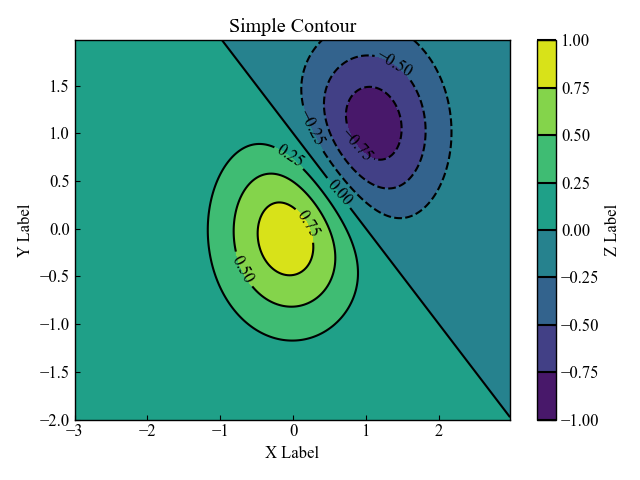

クラスを用いたグラフ表示方法の解説 (matplotlib.rcParams)
論文のグラフフォーマットを様々なクラスに適用させるために,matplotlib.rcParamsを使います
クラスは最初理解するのはとても難しいため,どのようにコードが動いているのかを解説します
Axes.plot関数による折れ線グラフの場合を例にしています
クラスの構成
クラスはThesisFormatという名前で,関数は3つあります
特に引数は何も用意しておらず,クラス自身にあたるselfのみです
selfを使うと,クラス内のどこの関数でも使うことができます
- クラス
-
- ThesisFormat
- 関数
-
- __init__(self) : クラスを呼び出すと,最初に実行される関数です
- plt_style(self) : グラフの体裁を一括で整えてくれる関数です
- plt_line(self) : 実際にグラフを描画している関数です
クラスの呼び出しとグラフ描画の実行
if name == ‘main’:以下でクラスの呼び出しとグラフ描画の実行をしています
- クラスの呼び出し
-
- クラスを呼び出して,thesis_formatという変数に置き換えています
- グラフ描画
-
- クラス内の関数plt_line()を実行してグラフ描画をします
参考文献
matplotlib.rcParamsの公式ドキュメント
[Python] matplotlib: 論文用に図の体裁を整える – Qiita
お疲れ様でした


コメント